Table Of Contents
Adding leading zeros is one of the most frequently encountered data problems. However, sometimes it is essential to add leading zeros in SAS while cleaning data.
It makes data look much cleaner, easy to read and consistent. This article will show how easy it is to add leading zeros in SAS.
Add leading zeros in SAS to a Numeric Variable.
To add leading zeros in SAS, you must add a z format to the variables. The Z format writes standard numeric data with leading 0s.
Syntax:
Z w. d
w specifies the width of the value.
d specifies the number of digits to the right of the decimal point in the numeric value.
TIP: Give enough width for the value, including the decimal point or a minus sign, if necessary.
The Z w. d format writes negative numbers with leading minus signs. In addition, it also right aligns before writing and pads the output with leading zeros.
The column zip should be five digits in the customer dataset, and the value column doesn’t look consistent.
Here is a quick fix for this.
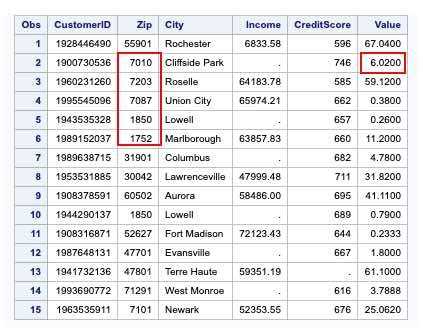
data customer;set ds.customer;format zip z5. value z5.2;run;proc print;
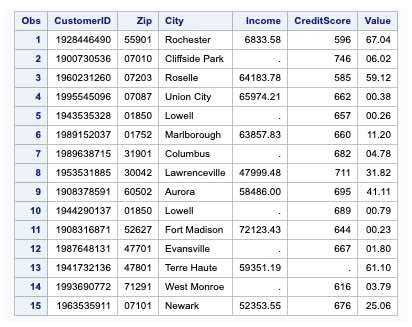
format zip z5. tells SAS to add five leading zeros to the variable zip to maintain five as a length of the zip variable.
In the first observation, it has not added any zeros as the number of digits is already five. However, SAS has added one leading zero in the second observation as it has four values.
Format
value z5.2tells SAS to keep the total number of digits to five, including the decimal point..2 is for the two decimal values to the number.
Add leading zeros to the Character Variable.
To add leading zeros to the character variable, you can use the combination of the REPEAT and CATS function.
We have converted the existing customerid numeric variable to a character for this example.
data test;set ds.customer;customerid2=put(customerid, 10. -L);customerid2=cats(repeat('0', 16-length(customerid2)-1), customerid2);drop customerid;rename customerid2=customerid;run;proc print;
Here, we add leading 0s to make the total digits 16. CATS function is used to concatenate 0s with the variable customerid. Then, the REPEAT function is used to repeat 0s 16 times.
The LENGTH function determines the number of characters in the variable customerid 16 – length(customerid) -1, which returns to ( 16- number of letters and values in the variable customerid – 1).
Numeric to Character conversion, keeping the leading zeros
Occasionally your data may contain leading zeros, and you may need to convert the variable type to the character. Use the z format in the put statement to keep the leading zeros.
data customer1;set customer;char_zip=put(zip,z5. -L);run;
Character to Numeric conversion, keeping the leading zeros
The input function converts characters variables to numeric, requiring an informat, so the z format will not work here. Instead, you have to read the give any informat or best format then associate the format z to your variable.
data cust1;set cust;num_zip=input(char_zip,best.);format num_zip z5.;run;
So, this was our side on how to add leading zeros to the character and numeric variables in SAS.
We hope that you must have found it helpful.
Moreover, if you have other suggestions, suggest them in the comment section below. We would take those lists in our further blog post.
Download the example dataset from here.
Thanks for reading!
If you liked this article, you might also want to read Variable conversion in SAS.
Do you have any tips to add? Let us know in the comments.
Please subscribe to our mailing list for weekly updates. You can also find us on Instagram and Facebook.
